Handling Refills on the To Do Tab
Prescriptions appear on the To Do tab for various reasons: typically they have been called in by a customer, enrolled in the Auto Refill program or sent by PrescribeIT™.
To process a refill from the To Do tab:
- From the Workbench, select the Prescriptions dashboard tile.
- Select the To Do tab.
- Highlight one or more prescriptions to be refilled.
- Select Process.

The Rx Detail window opens. - Verify the information in Rx Detail to ensure the prescription can be filled.
- Select the Fill button to process the prescription.
Auto Processed Prescriptions
Prescriptions that appear on the To Do tab that are enrolled in Auto Refill will be auto processed (except BC). Sometimes they get ‘stuck’ in the Pending tab – be sure to check this tab and fully complete any of these prescriptions.
To complete prescriptions that are in the Pending tab:
- From the Workbench, select the Prescriptions dashboard tile.
- Select the Pending tab.
- Highlight the prescription that is stuck.
- Select Detail.
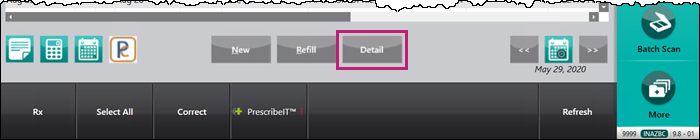
The Rx Detail window opens. - Address the issues that have caused the prescription to be stuck in the Pending tab.
- Select the Fill button to continue processing the prescription.